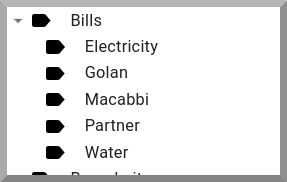I don’t know about you, but I’m getting a bit of being signed up for a company’s email newsletter every time I make any form of contact with them.
It may come as a surprise to many, but CAN-SPAM effectively gives marketers carte blanche to opt customers into their email marketing databases for just about any conceivable reason.
“Hi, would you mind send me a quote for Y?” -> Email list opt-in!
“What time is your branch in X open in?” -> “This week’s top deals”
As an avid proponent of inbox zero I have long found this unfortunate state of affairs exasperating. But I have had no better solution than clicking the “unsubscribe” button on emails I never signed up for at least five times per day. I’ve been doing this for so long, in fact, that it’s become an ingrained part of my daily work ritual — usually right after my morning coffee.
However, as a freelance technology writer I am continuously signing up for technology platforms — whether to review them, use them, or for some other reason. But — as well as a curmudgeon — I am also a realist. Thus I understood, up to now, that there was nothing that I can do about it.
Or so I thought!

In the process of writing one of the aforementioned technology reviews, I came across this nice tip from Kaspersky Online: always have two email addresses — reserve one for private correspondence and use the other for online registrations. (Kaspersky’s rationale was to prevent phishing but I think this is a tidy second application!)
Although I’ve certainly fulfilled that piece of advice many times over (let’s just say that when I populate the “send as” button it almost fills the screen), I never thought about creating a separate email address just for account registrations.
But once I thought about it, it made a lot of sense!
If it does to you too then here’s a way to set things up in G Suite.
1: Create a Google Group Just For Account Registrations
To institute this new practice, I firstly created a new Google Group on my Gsuite.
I simply called mine registrations@mydomain.co.il:

But you can give the group any name that makes sense to you.
2: Allow The Internet To Post to the Group
Next, navigate to “Basic permissions” under “Permissions”.
You want to allow anybody on the internet to be able to post to the group — in order that you can provide this email address for any signup form.
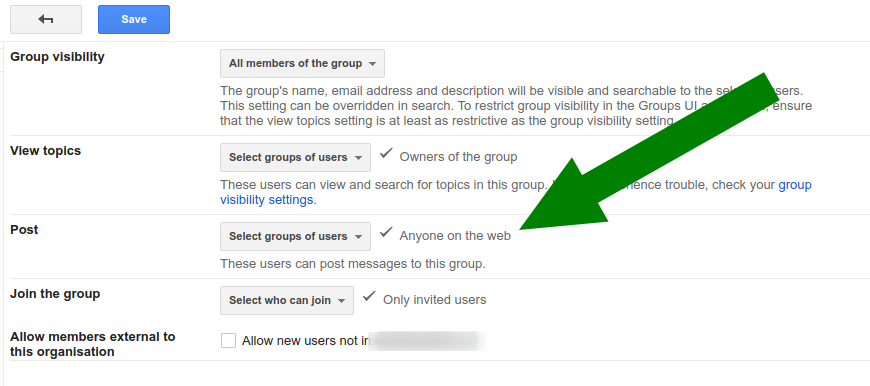
Change the “group visibility,” “viewing topics,” and “join the group” permissions as you see fit. I’ve set mine on the more restrictive side.
Whatever you do, make sure to change the default permission for “post” to “anyone on the web.”
3: Disable Email Delivery
I’m planning on using this group the same way as the Google “Groups” I set up in order to receive newsletters that I do want to receive.
For more on that, check out my post on the topic:
https://medium.com/daniels-tech-world/some-creative-uses-for-google-groups-b24986dcb78
So, from the main groups UI in G Suite I will make sure that my personal delivery setting for this group is “Don’t send email updates”.

4: Bookmark the Group
You’ll then want to navigate to the Group homepage and add it to your Bookmarks.
If you’re using Chrome, give it a name you’ll be able to type into the omnibox quickly and easily.

5: Begin Using the Group For Account Registrations
Now, whenever you sign up for a new SaaS service or online shopping account, you can provide your registrations @ yourdomain address and avoid having your main inbox cluttered with a million and one newsletters that you never had any interest in receiving.
To demonstrate, I’ve signed up for a test Mailchimp account:

Whenever you sign up for a new account you will simply need to click on the bookmark for your Google Group rather than you inbox.
Check for verification emails when you are expecting them:

You can read and click on links just as if this were your inbox:
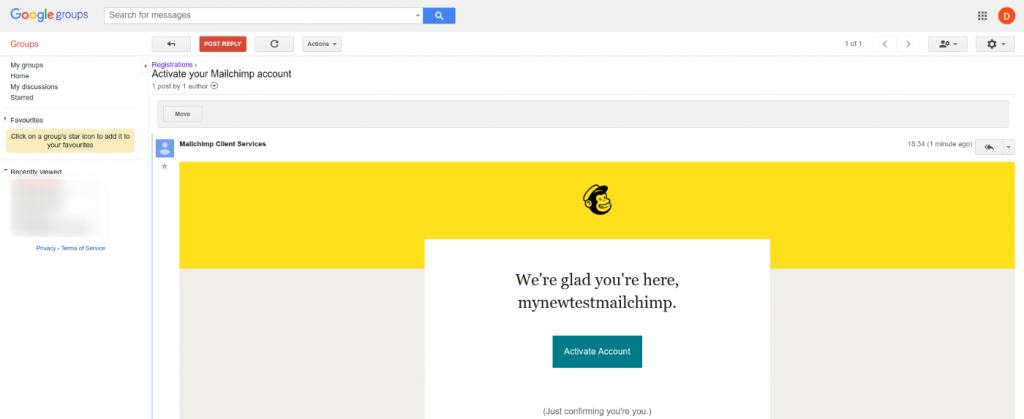
You still might want to follow the unsubscribe process. Or just leave all the unwanted emails to languish in your Google Group — while your inbox remains pristine.
(I’m a huge Mailchimp fan and — as you might expect — the company operate a scrupulous opt-in process. This example was for demonstration purposes only!)