
Having lived and breathed CRMs for the majority of the past week (I’m almost certain I dreamed about creating an email workflow last night), I decided to continue with the writing energy by jotting down a few changes I typically make to out-of-the-box configurations.
A Good Experience with Zoho So Far!

I’m pleased to report that after languishing on the Hubspot basic tier for the best part of a year — and then enduring a torturous morning attempting to cancel a plan with Agile, before wasting a month’s subscription with Salesmate — I seem to be finally emerging from CRM purgatory and strolling around the bright pastures of Zoho CRM.
Having used their G-Suite rival now and again over the years, way back when it was free, I always thought of it as a poor man’s G-Suite or Office 365 with a decided “you get what you pay for” feel to it.
Zoho CRM has thus far pleasantly surprised me (review coming soon!).
I also had high hopes that by honing in on a couple of specific features I would find myself happily hitched to a more boutique offering.
Truthfully, Zoho CRM does lag quite a bit behind the enterprise CRM giants like Salesforce and Pipedrive in terms of sleekness (it definitely has more bugs than I would like), but — having seen everything from SMTP settings pages that couldn’t accept a text string to workflow builders that couldn’t handle multiple email recipients in recent days — I am simply pleased that I have yet to encounter any gross defects for a quite reasonable single user price. (I’m on their intermediate tier, Professional, which costs $30/user/month, and I’m hoping that I don’t have to upgrade to Enterprise solely to get date-based workflows).
So far so (mostly) good.
With that aside, and to get back to the subject of the post, here are some of the custom fields I typically set out to create to get a CRM running the way I want it to as well as some thoughts on this important category of cloud software in general.
(After seeing how convoluted it can be to get basic CRM features with cloud providers, I briefly attempted to install SuiteCRM on my old laptop which runs Ubuntu Server 18.04 LTS. Unfortunately MySQL had other ideas! I would love to have an on-premises CRM installation that I could access remotely, but I think for now, reliability is key!)
Field One: Lead (Or Job Application!) Stage

Firstly, though, some preamble about what CRMs actually are which will help explain the whole idea of creating custom fields and mapping relations between them.
CRMs are a lot more versatile than people imagine them to be.
Or, to be more accurate, CRMs are simply a (typically) cloud-hosted frontend to a relational database and can be used for just about any purpose than such a database can be (you can, of course, host CRMs on-premises, but who that doesn’t have to wants to VPN in to the office just to update a lead.)
Niche CRMs
This might seem confusing, because one finds on the market a million and one “niche” SaaS products.
To cite some random examples:
- Propel — a “PR” CRM
- Seed CRM — a CRM which specializes in supporting AgriBusiness
- RealtyJugger — “real estate CRM software”
To be clear, I’m not accusing these companies of engaging in deceptive advertising.
I’m simply stating that if you take some core CRM functionalities (I would take those to be, roughly, modules for: leads management, contact creation, workflows, deals, and projects) and then build in some more OOTB (Out of the Box) functionalities specific to that industry — like media lists in a PR CRM, property inventories for realtors — you can do some nice marketing and brand the CRM as “Special CRM for Y”.
I have made liberal use of this fact in my own CRM design and evolution and have thus previously successfully modified installations of Vtiger to:
- Run an entire job application process culminating in actually landing a job (no, the acceptance email was not scripted in the CRM)
- Run a sort of project management system to notify clients of the progress of their writing deliverables
Assuming you have access to a CRM which you can modify (open source is clearly far better in this respect and, as Sugar CRM is now deprecated I recommend its fork, SuiteCRM), all it takes to get a CRM to do virtually whatever you want it to do is:
- Think which custom fields you can develop that will support and reflect your unique business processes or use-cases
- Figure out which connections should exist between custom fields in different modules. This is the relational aspect.
- Figure out which “modules” you might need to, again, reflect your unique business processes. Think “Properties” for realtors, etc.
Although I am in the very early days of my new Zoho implementation, I have already set about creating some custom fields to do just that.
Bear in mind: this is more art than science, and as a CRM evolves I often think of smarter ways to do things.
Entity Types to Target Outreach
I’m a writer and am badly overdue a round of email marketing outreach to freshen up my client base and create some pipeline for the next business quarter. I work, for the most part, with three types of clients:
- “Agencies” — this covers companies like PR agencies, content marketing agencies, and generalist marketing agencies. Agencies do business development and client management for people like me but also need to make a margin from the end client — so typically the rates I can charge are lower (but, in exchange, workflow is more consistent).
- “Companies” — this is a very broad (in CRM terms, too broad!) category consisting of just about every company in the world I could possibly directly work with.
- “Individuals” — private individuals who need somebody to write for them. This is a sector I am particularly interested in targeting more!
To be able to easily corral leads into one of those boxes in the CRM, this was the first custom field picklist that I created:

To hone things down further, I want to create sub-categories. So for “agencies” I have created the following dropdown menu.

From previous rounds of outreach, I’ve learned that it’s best to focus on one tactic and type of target at one time.
Thus, I haven’t gotten around to setting up picklists for companies yet (these certainly need to be stratified by industry and size) or individuals, who I will likely group by profession.
Lead Stage Picklists to Track Funnel
Another picklist which I always edit myself (this is almost always offered as a default field with the CRM-builder’s default categorization) is lead stage.
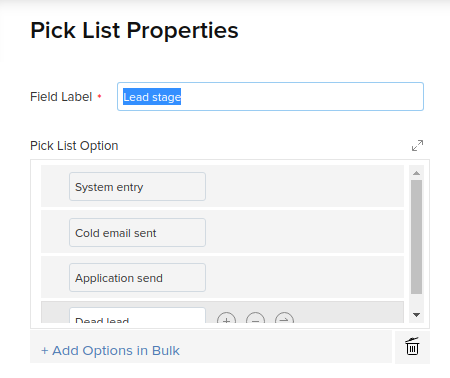
I mentioned the job application CRM for a reason. My lead stage for that CRM might have looked like this (I actually had roughly this lead cycle in my last CRM and it reflects, pretty well, the typical hiring process for a writing-centric role):
I always have this category just as a convenient default value for a captured lead:
- System entry
For the application process:
- Application sent
- Phone interview scheduled
- Had phone interview
- Writing sample brief received
- Working on writing samples
- Writing samples sent
- Invited for first interview
- Had first interview
- Invited for second interview
- Had second interview
- Invited for third interview
- Had third interview
For aborting the process, the job offer, and negotiating with the company:
- Rejected
- Offer tendered
- Offer under consideration
- Counteroffer made
- Counteroffer under consideration
- Counteroffer accepted
- Offer rejected
- Accepted
What’s the point of all this?
Firstly, I can create reports and call up groups of leads by querying any of these custom fields.
For example, I can easily choose to display a list of which PR agencies, but not content marketing agencies, I have been in touch with in the last day.
When it comes to looking at my job applications, I can very easily see what my funnel looks like, to borrow some more sales terminology (we’re talking about CRMs, after all!). In the better CRMs, I can also visualize this.
Finally, I can create automations to send out emails, update other fields, or even call external APIs, based on these changing conditions.
Here’s that workflow which I added to the start of this post in full:

In natural language:
When I create a new CRM contact and move the lead stage to “cold email sent”; mark that lead’s entity type as an “agency”; do not tick the workflow block option; when I don’t change the default workflow method (another custom field) to “manual” from “automatic”; and when my workflow blocker (another custom field) is not ticked, the result will be: sending a template-based email to the contact.
Another custom field I love to create is one called simply “campaign”. I use it to track which outreach strategy I’m currently focused on — and set that as the default field value to save time.

The “Workflow Blocker” and the “Test” Label
There are two additional customizations I usually make:
- I create a “workflow block” checkbox entity which I build into all automations. If this is not ticked, any workflow will not run. There’s nothing more embarrassing than nurturing a warm lead only to have that contact subsequently receive automated follow-ups from the CRM (let’s just say that I have been using CRMs for while and have made every mistake in the book!). This is my emergency mechanism for preventing that.
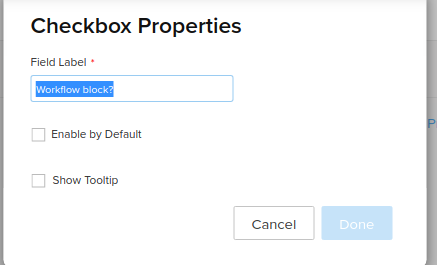
- I also create a “test account” checkbox which I can tick to mark a lead as a test account and keep it away from workflows (or design custom workflows just for testing purposes having the box ticked as a condition). It’s possible to do this another way: set an automation condition that a lead’s email not be
*@yourdomainname.combut I find this slightly more practical

And of course: the shortcuts!
Setting up a CRM is always a time-consuming process which is why I hope that I will stay with Zoho for a while.
As I mentioned, CRMs get better the more you use them, as you figure out smarter and more time-effective ways of managing your sales outreach.
In fact, one good thing about configuring inbound CRM email (because of data privacy concerns, I am always a little reticent to this), is that you can virtually live inside your CRM, handling all email communications through one browser tab.
For that reason, I also like to make it as easy as possible to get into what, for me, are the core parts of the system.
Here are some of the steps I usually take with that goal in mind.
Create Bookmarks for Key Functionalities

As above, I bookmark all the critical parts of the CRM and prefix the module with the CRM name and a forward slash. This means that I can type “Zoho / Leads” into the Google Chrome omnibox and get taken straight to the page where I have my latest created leads listed. At this stage, I have an elaborate “Old CRMs” folder which contains folders-full of such shortcuts for tools such as Vtiger, SuiteCRM, SugarCRM, and more.
Drop a Favicon Shortcut in the Bookmark Bar

Next, I create a favicon-only shortcut for creating a lead and stick it in a prominent position on my bookmarks bar. This makes it easy to jump to the lead creation page from anywhere on the internet.
Create a Keybinding on an Unused Shortcut
Finally, I like to take it one step further and map a keyboard key to the lead creation page — which means that I can jump to the lead creation page from anywhere in the operating system, even if I don’t have Chrome open.
I use Linux, so can’t vouch for how to do this on Mac or Windows, but am sure that the process is relatively straightforward. Here’s the modification to my lxde-rc.xmlwhere I’ve chosen to map the Pause Break button to the Zoho lead creation page:

If you’re also on LXDE and want to copy and paste, the keybinding is:
<keybind key="Pause">
<action name="Execute">
<command>google-chrome https://crm.zoho.com/crm/$YOURORGNUMBER$/tab/Leads/create</command>
</action>
</keybind>Until next time!
